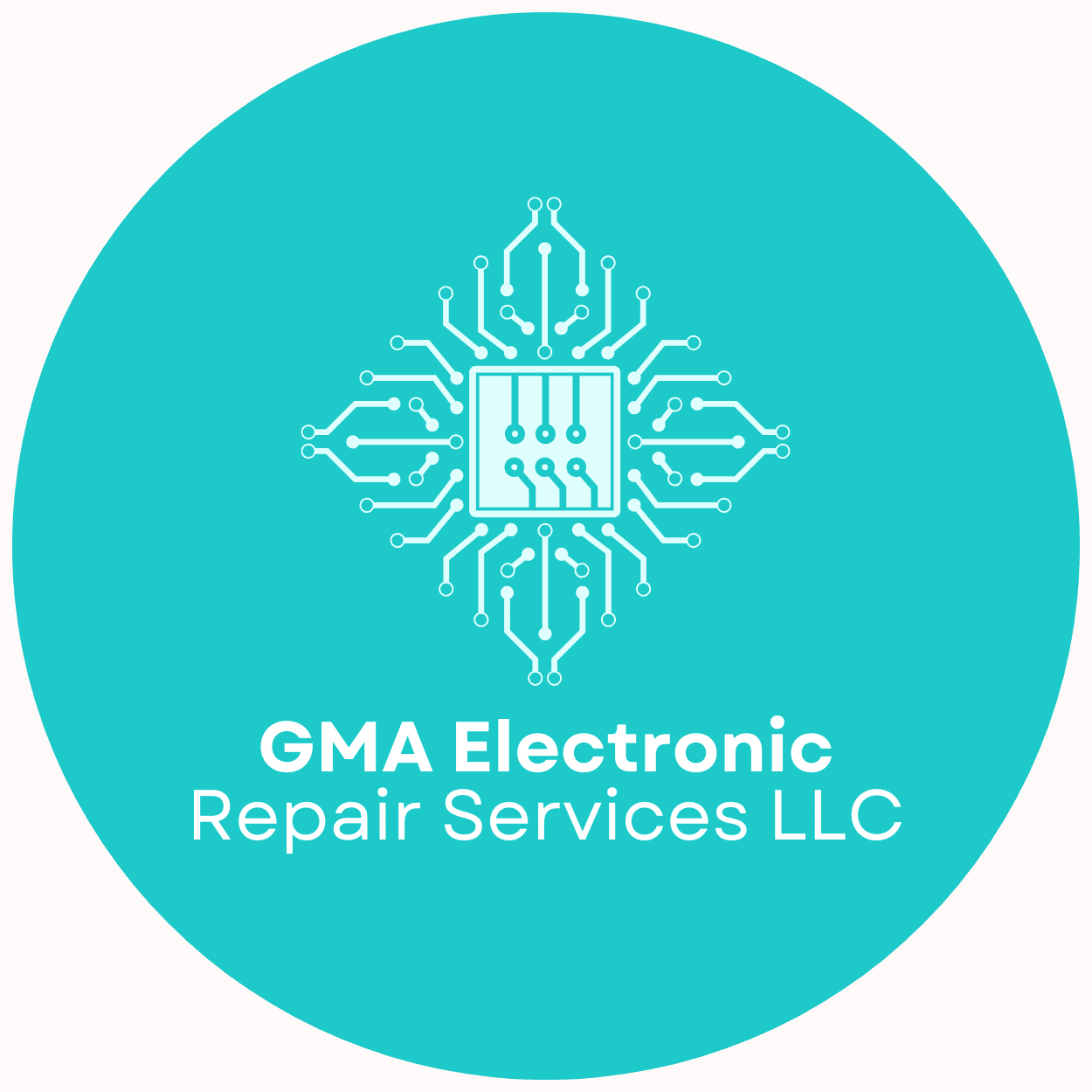Do I Need a New Battery or Power Supply for My Laptop?

Posted on June 04, 2025
If you’ve ever found yourself anxiously staring at your laptop's battery percentage, willing it to last just a few more hours, you're certainly not alone. Many laptop users experience gradual battery degradation without realizing it until it becomes a pressing problem. Have you ever questioned why that once indomitable battery now struggles to keep the device powered through even the simplest of tasks? Battery life can dwindle over time due to a myriad of factors, from the natural ebb of time to user habits like constant charging or software inefficiencies. These tiny elements form the undercurrents that could indicate either a critical battery replacement or a deeper issue within the laptop's power supply system. Remember, understanding the subtle signs of power inefficiencies before they morph into significant problems doesn’t just preserve your device; it also protects your productivity.
Imagine trying to pull off an all-important project or joining a long-awaited online meeting, and suddenly, poof—your laptop shuts down unexpectedly. It's moments like these that underscore the importance of an efficient power supply and a healthy battery. For most users, deciphering whether your device is crying out for a new battery or if it requires a closer look at its internal power mechanisms can be confusing. Hints of faltering battery health include sudden shutdowns or diminished charge retention, which are more than just minor inconveniences; they can severely impact how you interact with your device every day. Recognizing these occurrences early can spare you from the unwelcome surprises of an abruptly powered-off laptop while navigating through essential tasks.
As you start to suspect issues with the battery or power supply, diving into diagnostic modes can be a compelling part of the journey toward resolution. These diagnostic steps allow users to gather insight without needing a deep technical background. Have you experienced a fully charged laptop suddenly gasping for breath far sooner than it used to? That’s your cue to consider analyzing the inherent factors behind such rapid changes. Whether it demands a thorough cleaning of your charging port, an examination for a deteriorating adapter, or just a dig into the software that governs power management, addressing these primary issues could pave the way for better device upkeep. This step-forward approach creates an opportunity to learn and engage more deeply with the technology that powers your daily workflows, fostering not just a solution but also a chance to enhance your broader understanding of device wellness.
Identifying Battery Health Issues
One aspect you might encounter is the battery not charging fully or at all, a potential signal that your device may require a laptop battery replacement. It's common to notice your laptop no longer holds a charge as it once did, which can affect productivity and convenience. Recognizing the early signs of a failing battery is crucial; for instance, experiencing sudden shutdowns when the battery indicator still shows some percentage left can be a tell-tale sign. Additionally, if you notice a stark decrease in battery life, where it could have previously lasted for hours on end and now only manages one or two hours at the most, it might indicate a battery health concern. While a minor decrease is typical as batteries age, drastic declines suggest a more pressing issue.
To conduct a laptop battery health check, most Windows laptops offer a built-in battery report. Access this by typing 'cmd' into the search to open Command Prompt, then typing 'powercfg /batteryreport' to generate a detailed report saved typically in your user directory. This succinct summary offers insight into your current battery condition, including full charge capacity versus the design capacity, number of charge cycles, and recent usage, giving a holistic view of your laptop's battery performance over time. On macOS, you can check battery health status by clicking on the Apple menu, selecting 'About This Mac,' and then navigating to 'System Report.' Here, within the 'Power' section, important details highlight cycle count and battery condition, which can help determine if a laptop battery replacement is necessary.
After assessing the report, you might come across terminology such as 'normal,' 'replace soon,' or 'replace now,' clearly indicating the laptop's battery status. When performing a laptop battery health check, if you see 'Service Battery,' it's a solid recommendation to consider a replacement. While some users believe ignoring the warning might extend battery life, delaying replacement could lead to more costly repairs later on. Furthermore, routines like excessive charging or keeping your laptop plugged in continuously can exacerbate battery issues, potentially making a battery not charging situation a regretful reality. If consistent battery issues underpin your daily laptop use, it’s best to consult a professional for thorough diagnostics to ensure whether the power supply contributes to the problem as well. Such preemptive actions safeguard against unexpected disruptions.
Diagnosing Power Supply Concerns
A laptop not charging when plugged in is often attributed to power supply issues; understanding these can save you from unnecessary headaches. First, inspect your power adapter. Confirm it is connected securely to both the laptop and the wall outlet. Look for any visible damage, such as frayed cables or loose connections, which might interrupt power delivery. Sometimes, the LED indicator on your adapter can also provide clues; if it’s not lighting up, it might be a faulty adapter needing replacement. Attempt to use a different compatible adapter if available, just to rule out a defective one. Besides, verify that your outlet is functioning by plugging in another device. Another common culprit in this scenario is the charging port. Dirt or debris can obstruct connections, leading to power irregularities. Gently cleaning it with a soft brush can often resolve this. If these steps do not clear the issue, consider professional charging port repair services to check for more serious internal damage.
In situations where the charging port and adapter are ruled out, other internal power components might be causing the inconvenience of a laptop not charging when plugged in. Your laptop’s power management settings or internal power logic board may underlie more complex power supply issues. An overlooked culprit can be the battery itself being loose, thus causing a physical disconnect. To troubleshoot, remove the battery if your model supports it, and then press and hold the power button for about 15 seconds to discharge any remaining power. Reinsert the battery securely and try charging again. If you continue facing issues, look at your laptop’s BIOS settings—occasionally, outdated or incorrect settings can lead to these problems. Another recommendation is to update your drivers or BIOS software, as sometimes outdated software restrictions hinder efficient charging.
Approaching more technical aspects, expertise in laptop power repair becomes indispensable. When software-based troubleshooting doesn’t yield results, seek professional help for internal inspections. Often, a soldering defect on the motherboard or a failing power IC chip can directly inhibit charging. While these issues sound daunting, they are quite manageable with the right professional intervention. Regular maintenance can fend off the progression of power-related troubles, so don't hesitate to reach out to your local experts if you suspect something amiss. Experts can proficiently execute charging port repair or even replace internal components if needed. Remember, the initial signs often build over time before leading to a full device failure. Staying proactive isn’t just an option; it’s a necessity to ensure smooth operation of your laptop. Let me help you maintain your device in prime condition.
Making the Right Repair or Replacement Decision
When you find yourself continually vexed by a laptop that won't charge, making a decision on whether to repair or replace components could make all the difference. Understanding your options starts with evaluating the lifespan of your current hardware against the cost of potential repairs. For instance, if your laptop is a newer model and shows no signs of degradation outside of the battery or power supply issues, replacing the battery or having a professional inspect the power supply may be more cost-effective than purchasing a new laptop. On the flip side, if your device is older, particularly past the five-year mark, you might weigh the cumulative cost of repairs against investing in a new model altogether. Each scenario varies, but regularly comparing these aspects can guide your decision-making process effectively. Regularly revisiting your device's performance and consulting with trusted repair services can ensure you remain ahead of any emerging issues, significantly improving not only device longevity but also your experience and productivity.
Meanwhile, promoting efficient laptop power management involves adopting practical habits like avoiding overcharging your laptop battery. Maximize battery health by unplugging it once fully charged, thus reducing unnecessary charge cycles. Doing so will prolong both the efficiency and the lifespan of your battery. It’s also clever to utilize your laptop's built-in settings to optimize energy use; both Windows and macOS offer power-saving modes intended to balance performance and battery preservation, which you should ideally tweak to suit your needs. Keep an eye on your device’s heat levels too, as overheating can drastically affect the battery's performance. An often-overlooked factor is keeping your software and drivers updated — these updates frequently include enhancements to the power management system designed to optimize how your laptop charges and discharges. Laptops are sensitive devices requiring regular attention, and these proactive measures help in prolonging their utility and reliability over the years.
In the end, sometimes it's nothing more complex than a need for expert intervention if basic troubleshooting doesn't resolve your laptop troubleshooting issues. It is highly beneficial to connect with a local electronics repair expert who can diagnose power supply issues with precision. They possess the necessary tools and experience to delve into the more intricate aspects of your device, such as power logic boards and internal battery connections that an untrained eye might miss. Many simple issues can quickly escalate if not addressed properly; thus, having access to professional diagnostic tools and skills can save a lot of hassle and expense in the long run. Building a relationship with a trusted repair service can be invaluable, especially if they’re familiar with your laptop's history. You’ll gain peace of mind knowing that your laptop is in capable hands and receiving the best care tailored specifically to its needs. This kind of comprehensive approach not only fixes immediate issues but also prevents potential future headaches, enabling a healthy life cycle for your device.
After delving into the varied facets of laptop power troubles, it's rewarding to recognize the blend of awareness and proactive care that sustains your device's longevity. Just as you wouldn’t let your car’s oil go unchecked, paying attention to battery health and power supply cues maintains your laptop's productivity and dependability. At GMA Electronic Repair Services LLC, I see firsthand how attentive maintenance can stave off more extensive issues down the line. Through services like comprehensive laptop diagnostics and repairs, I ensure that every single aspect of your laptop's power architecture is thoroughly examined — from the battery’s charge cycles to the power management configurations. By bridging the gap between common user practices and technological expertise, I help you achieve seamless laptop performance.
Moreover, my devotion to fostering knowledge among my clients extends beyond just laptops. I also offer game console repair, enriching your entertainment devices with the same precision and care. Game consoles, just as much as laptops, are susceptible to internal wear and anomalies. By entrusting these devices to seasoned professionals, you mitigate the risk of aggravating existing problems. If ever you need insights or immediate support, you can call me directly at (667) 289-0161 or send an email to [email protected]. I am ready to address any query, whether it’s a quick consultation or an extensive service package.
Get Your Devices Back in Action Today!
Need a quick repair for your game console or laptop?
Reach out for fast, affordable solutions. Fill out the form below and let me know how I can help restore your device to its full potential!